How to Use Twitter
Index
Twitter lingo
Find and Organize People You Follow
Your Profile
Using the Other Features
Twitter lingo
Tweet - a Twitter single update of 140 or fewer characters, which can include @Mentions to other users, hashtags, external links, or simply regular text.
Retweet or "RT" - taking a tweet from one user and posting it yourself, automatically crediting the source, so that all of your followers can see the tweet. The original retweeting style would take a tweet and re-post it via your own account in the following format: 'RT @(username of person who originally tweeted the tweet you're retweeting): (contents of tweet)'. The current system does away with this format, and instead directly re-posts the tweet, crediting the origin underneath. For example, 'retweeted from @username'.
TweetUps - Using Twitter to meet with other Twitter folks.
Trending Topics (TTs) - "Trending Topics" lists a range of subjects which many users across Twitter are talking about simultaneously. When Twitter first got started, "Trending Topics" were those which were most popular during the span of the entire previous week. But new, more advanced algorithms have now made it easier to detect recent trends, and cite the very latest most-talked-about subjects. These days, the "Trending Topics" list contains things that thousands of people across the whole of Twitter are discussing at any one time. When you click on a Trending Topic in the list, it will bring up a range of tweets, mentioning each matter of interest, and for each Trending Topic there will be up to three 'Top Tweets' highlighted--Those are the tweets in each topic which have been retweeted more than 150 times. You can view a list of trends in your area in the right-hand column of the homepage.
Lists - Users can organize the people they follow into lists of businesses or personalities which are related in some way. For example, a user could list all of the NPOs and charities they follow into a single list, for easy reference.
Promoted Tweets - A single trending topic which a company or organization can pay to 'trend', as to gain attention and traffic from Twitter users worldwide.
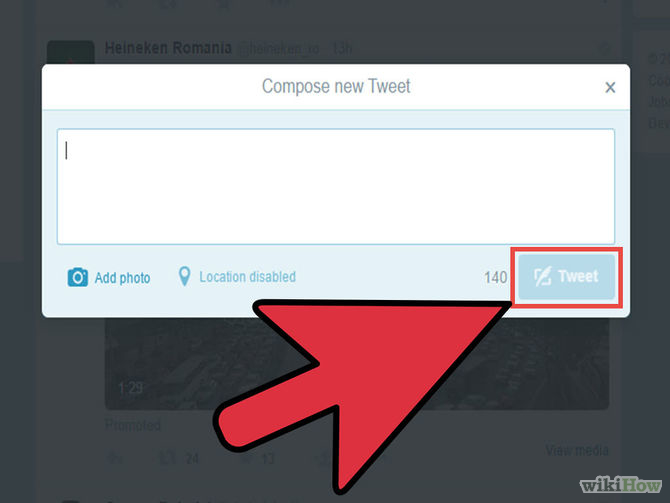
Tweet. If you want to let your followers know what you are doing, type it into the 'What's happening?' text box and then click on the 'Tweet' button. Note that tweets are limited to 140 or fewer characters; otherwise, the "Tweet" button will go into a minus.
As you type, a countdown is offered to help you keep track of the character count of your tweets. The allowed characters are in gray, then the last 10 go red, and then a red minus symbol appears when you are past the zero (0) indicator.
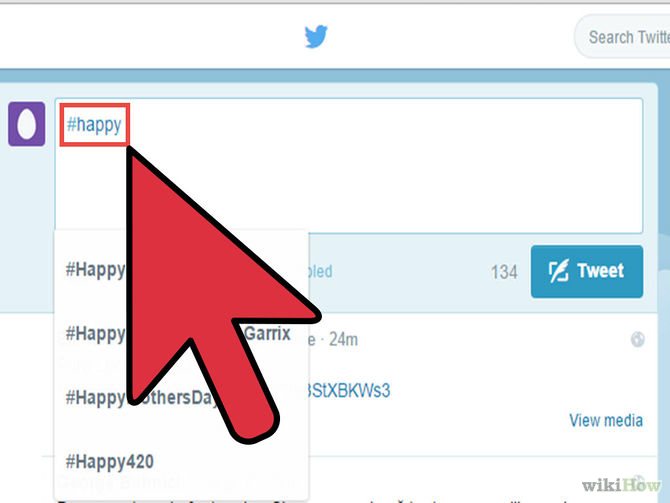
Use hashtags. Prefacing a word with a '#' will create a hashtag. A hashtag makes a certain word easily searchable. For more information on hashtags see the wikiHow article on How to use Hashtags with Twitter.
Some Trending topics will include hashtags, thus making it easier for users to tap into a Twitter-wide conversation regarding a single matter of interest.
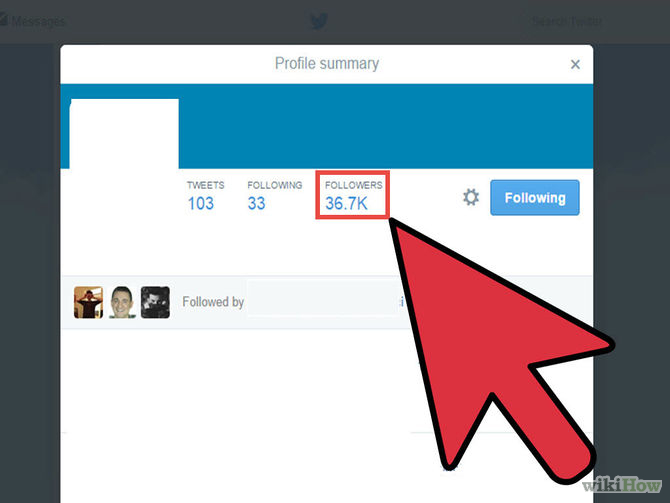
Gather Followers. Your Twitter can be as intimate or as big as you choose. If your goal is to gather lots of followers, though, be sure to keep your posts interesting and relevant. You shouldn't underestimate the power of following others, either—often times if you follow someone they'll follow you back. Finally, give your favorite followers shout outs occasionally. This could be through direct tweets, blogs, or a simple #FF (#FollowFriday) mechanism. This is where you tweet a short list of your key followers who you think would be good for others to follow and include the hashtag #FF, they are generally sent out at the end of the week hence the name. This will often be reciprocated, meaning your name gets circulated. However, #FollowFridays are going out of fashion and many commentators question their worth due to their spam-like nature. A simple RT (re-tweet) can be a very effective way of attracting followers. Re-tweets are a real time affirmation of someone else's statement and is often rewarded with a follow.
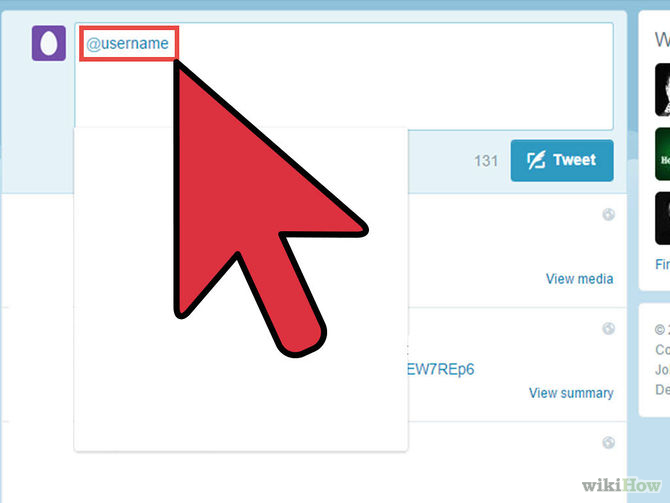
Check the replies from your followers that are directed at you. Click '@Mentions' to see if there are any replies to any of your 'tweets'. When tweeting, using '@' followed by a username (with no spaces) in your tweet will send a mention to the user you choose. For example, '@username' will send a mention to 'username', and the entire tweet will show up in his '@mentions' section.
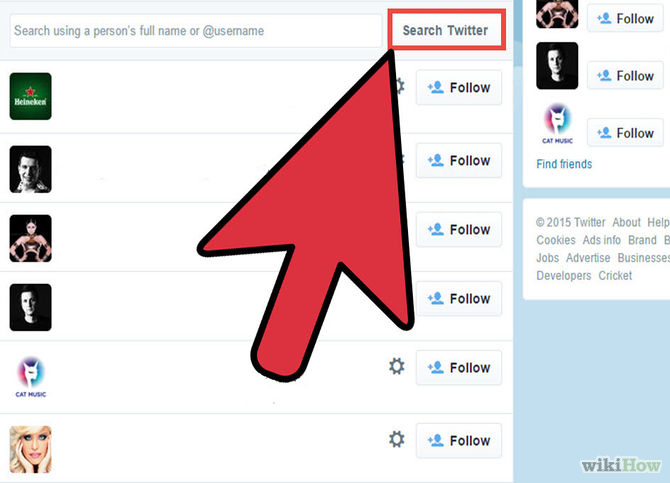
Decide your own style and times for tweeting. Twitter, like many social media applications, can become addicting and time-sucking. Make a decision early on about how much time you will devote to it and about how big your "tribe" of followers will be. Avoid worrying about getting heaps of followers; that's competitive rather than relating and it will end up wearing you out. Instead, focus on quality connections and information-sharing and don't get too upset when someone unfollows you; it happens and you can't change it. If you feel Twitter is overwhelming at any time, simply take a break from it and come back later, refreshed
Anthropological and sociological studies have claimed time and again that we can only cope with being part of a tribe of 150 to 200 people.[4] Anything more than that and we get confused and lose the intimacy of connection. Keep that in mind when aiming for too many followers!
Read How to avoid a Twitter addiction and How to defeat a Twitter addiction if relevant!
Top
Find and Organize People You Follow
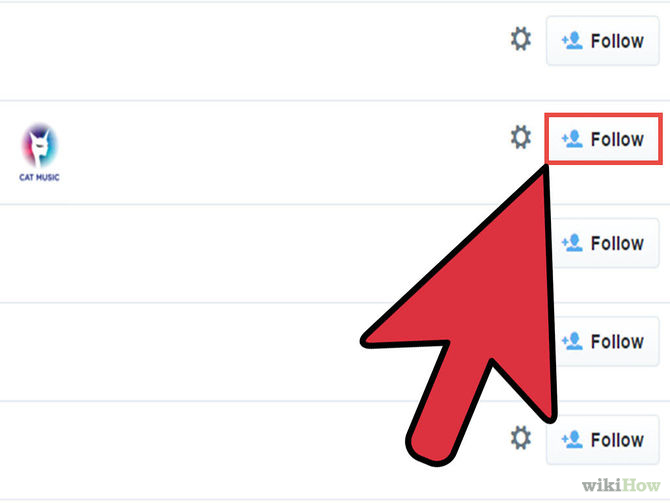
Figure out who to follow. You will probably find that you know quite a few people on Twitter. Using the menu tab on your page click on 'Who to Follow', and there are several ways to find people on Twitter, as follows:
Use the 'Find Friends' link to find people you know through your various Gmail, AOL, MSN, Hotmail and Yahoo! accounts.
Use the 'View suggestions' link for a wide range of possibilities that may, or may not, connect with your interests. (Twitter is also working on personalizing lists of suggested followers, so keep an eye out for the feature.)
Use the 'Browse Interests' tab to find people by interest.
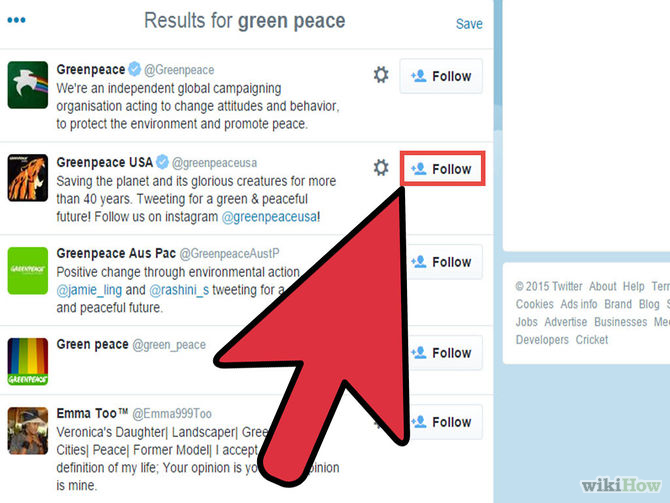
Look for people from organizations that you are in or for those that share a common interest. There are many business, companies, celebrities, and non-profit organizations on Twitter, ranging from Stephen Fry (@stephenfry) to Greenpeace (@greenpeace).
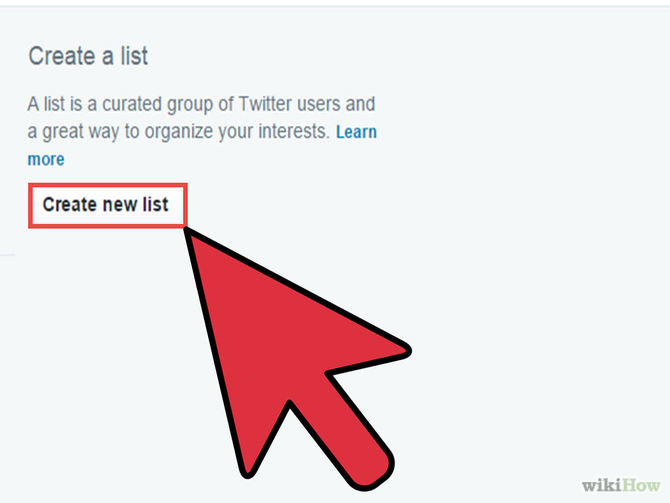
Create lists. If you're following lots of people, it can get hard to sift through all the tweets. For easy reference, you can organize the people you follow into a list. To add someone to a list, go to their profile. Then, click the person icon in the toolbar and select "Add to List." A menu with your lists will pop up; you can choose to create a new list or add the person to an existing one.
Top
Your Profile
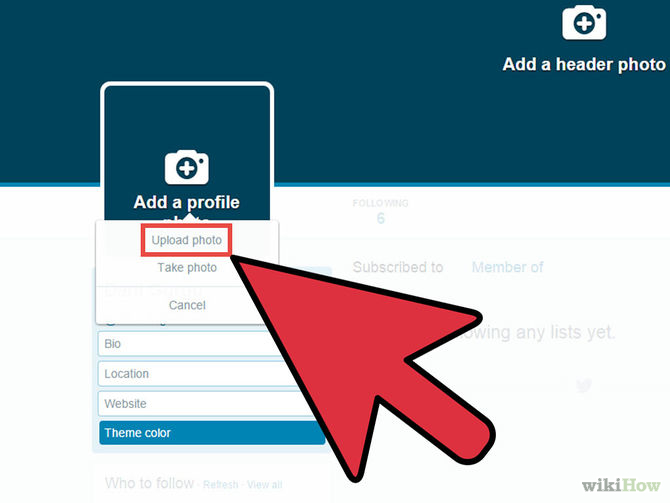
Upload a profile picture. This picture will be displayed with your name across the site. It must be a JPG, GIF, or PNG file and must be smaller than 700 KB. To do so, click on "settings" in the drop down menu below your username. Then click on "Choose File" to select a file from your computer.
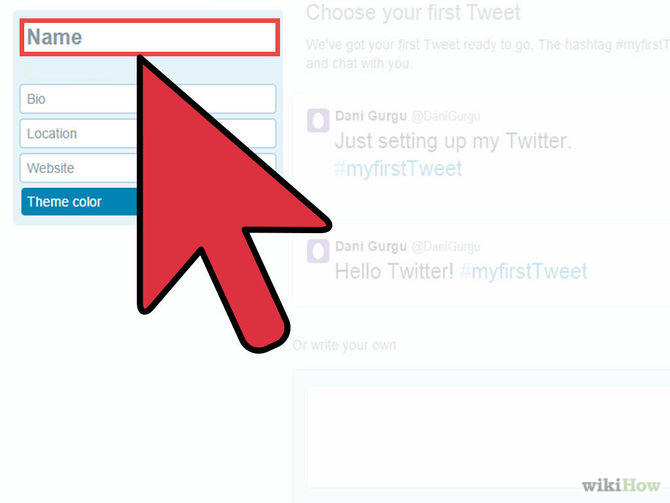
Add your name, location, and website. Under your profile picture, you have the choice to enter your full name. Adding a full name allows you to keep a professional aspect regardless of your username. You can also enter a location to let people know where you're tweeting from and link to your homepage or blog if you desire.
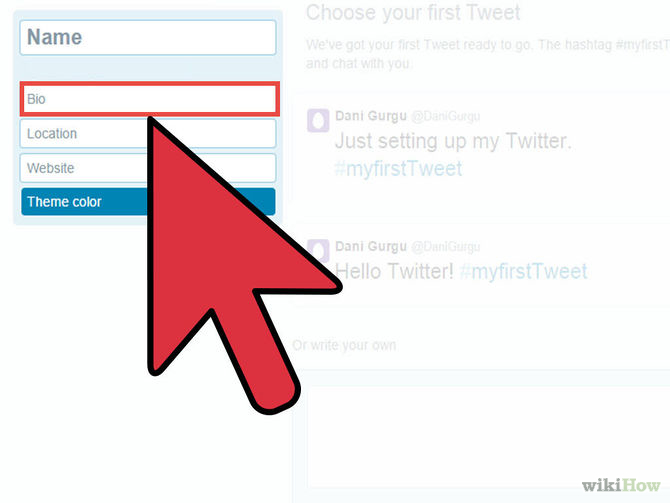
Work on your pithy 'bio'. Make it eye-catching and interesting. Do it just right and it will help you build up followers; people thinking of following you do read the biographies to see if they have reason to follow you. Bear in mind that a biography can be up to 160 characters long, so you'll have to keep it short and to the point. Don't worry about typing your real name or website URL here—those can both be entered separately (as shown in the previous step).
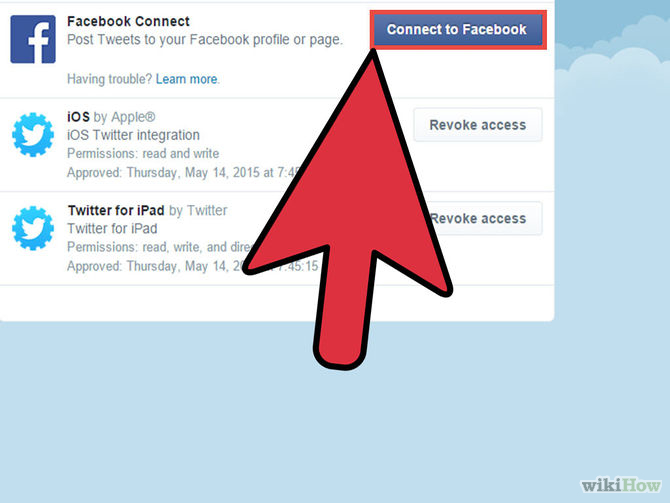
Decide whether you want your tweets to be posted to Facebook. This can give you more view per tweet. If you so desire, click the "Posts your Tweets to Facebook" button at the bottom of the profile page.
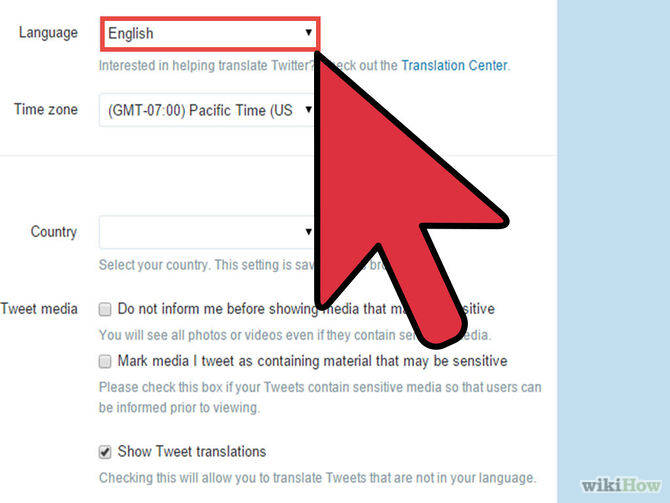
Edit your language and time zone. Under the "Account" tab of settings, you have the ability to change the language and time zone that your Twitter is in. Do so by selecting the desired language and time zone from the drop down menus. You can also change your username and email address here if you ever need to.
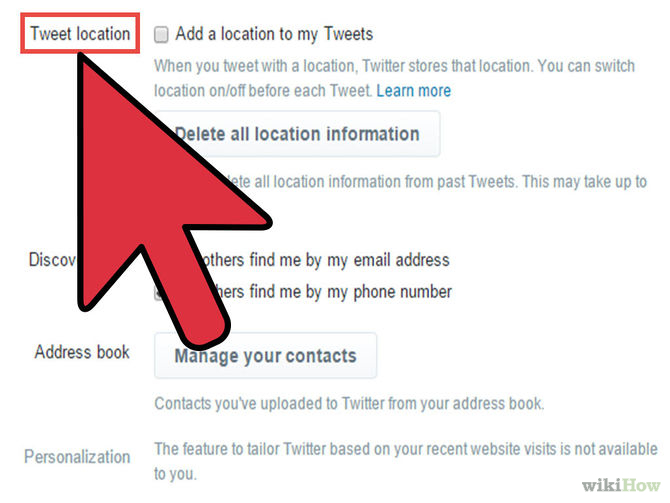
Check the box below time zone to add a location to each of your Tweets. This is different than the location on your profile—it is specific to each tweet and can be as general as a town or as specific as your exact location. Even when this feature is enabled, you have the option to turn it on or off with each individual tweet.
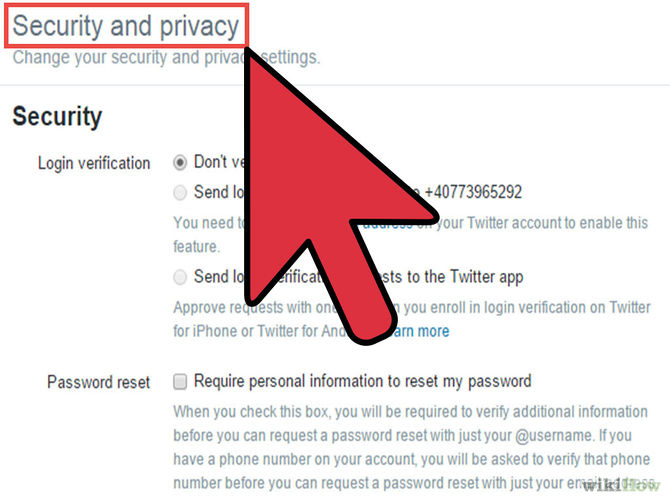
Review the Tweet Media and Privacy settings. These are listed under the Account tab of your settings. Check the applicable boxes and hit save.
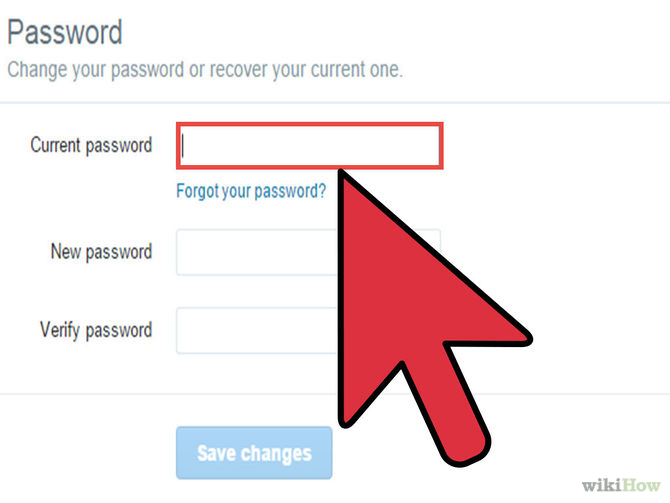
Change your password periodically. Protect your account by periodically changing your password. To do so, click on the "Password" tab under Settings. Enter your old password, then your new one twice. Hit "Change" when finished.
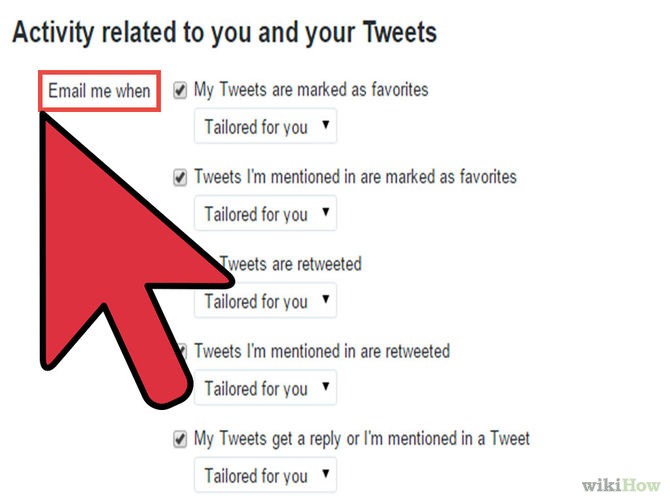
Decide when you want to receive emails from Twitter. Under the "Notifications" tab, there is a list of actions. Check the boxes next to those actions for which you'd like to receive an email.
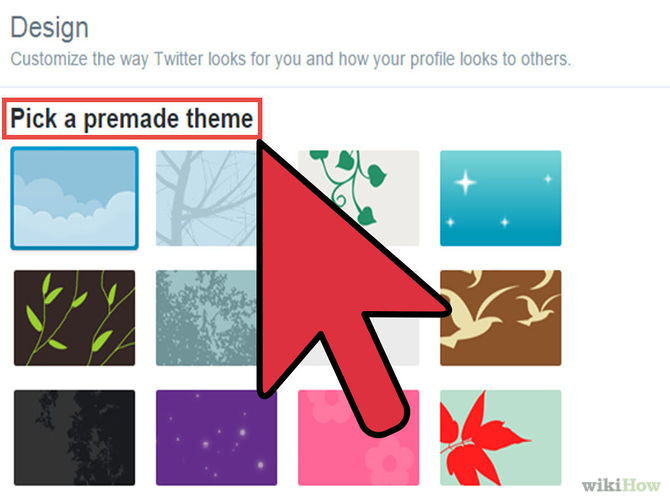
Customize your profile. Every profile begins with the default background and color scheme. However, you can personalize it if you wish. Click on the "Design" tab of Settings. You can choose from one of the background images provided, or upload your own by clicking on the button that says "Change Background Image." Then, click on "Choose File" to upload one from your computer. You can also play with the color scheme by clicking "Change Design Colors."
Top
Using the Other Features
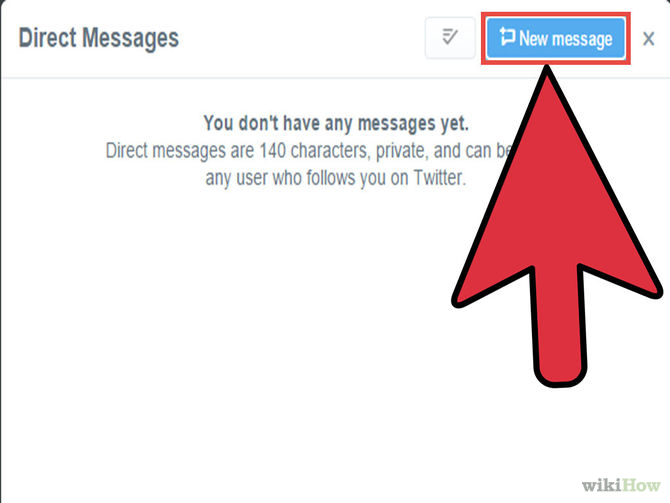
Slide Into DMs. DMs are direct messages. They go straight to the intended person that you are messaging. The DM feature uses an inbox and outbox system, but you are still limited to using 140 characters; you are also limited to sending DMs to only those users who follow you. DMs cannot be seen by anyone other than yourself and the chosen recipient, and are thus more personal. To send a DM, go to the page of the follower you're sending one to, and click on the "Message" box.
Be aware that some people really dislike DMs on Twitter because they reason that Twitter is an open conversation and a fast one, not a disguise for sending each other private messages. Also, DMs are not appreciated when they involve marketing or advertising.
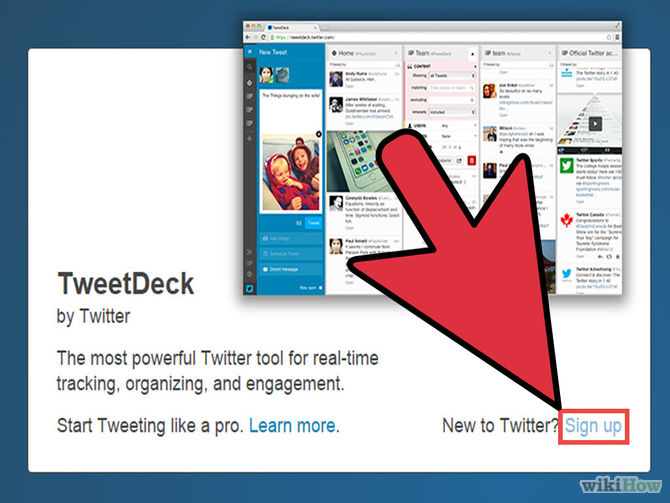
Use third-party applications for ease of mobility and account sharing. Third-party applications such as TweetDeck and Twitter for iPhone (iPhone/iPod Touch/iPad), or Twidroid (Android) can help you to manage your Twitter account(s) better. If you have lots of followers and if you follow lots of people, at which point it can be difficult to keep up with everything on Twitter's official website, you might want to try something a bit more advanced like Hootsuite.
Top